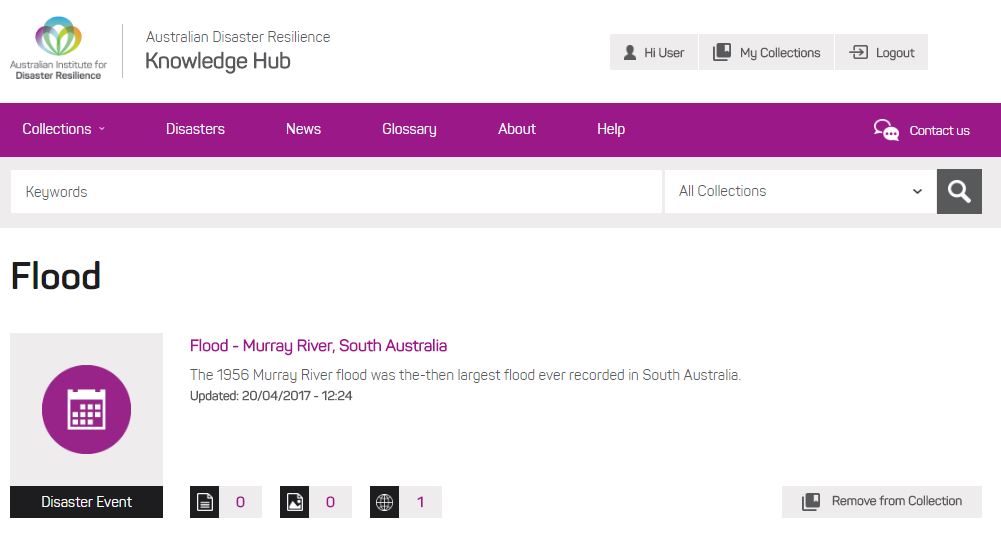To use the collections function, you first need to become a registered user and sign in
As a registered user of this site, you have access to a number of features. One of those features is the ability to create one or more personal collections using information that you have found on the website.
If you have already registered as a user, simply sign in before you start searching for information.
For new users, Register using the link at the top right hand side of the page.
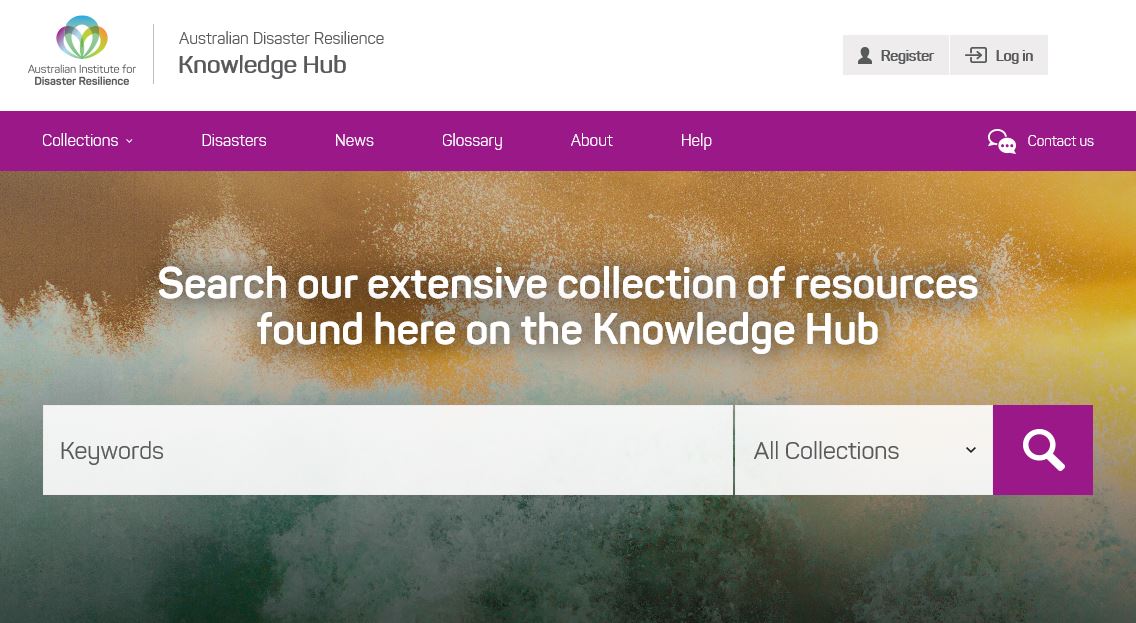
Search for information
Use the Search Bar to begin the search process. More information on searching is available from the Finding Information Guide.
Once the search is complete, you will see a list of the information available on the Knowledge Hub. Next to each record, you will see a 'Collect' button.
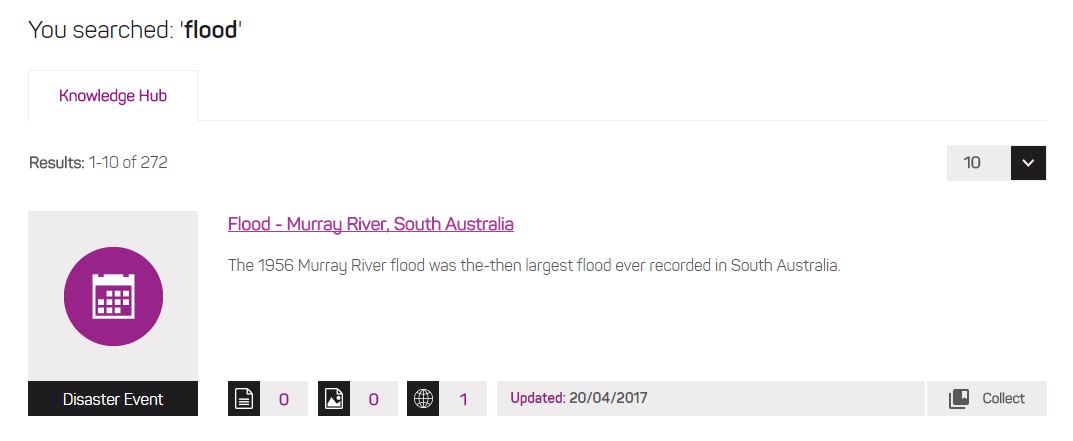
If you click on the 'Collect' button, you will be prompted to pick the collection you would like to add your record to. If you have already created personal collections, you can select the Collection from a drop-down box. To create a new collection, select 'New' in the upper box and type the name of your new collection into the box labelled 'Collection Name'. When you have finished, click 'Add to Collection' to complete the process. In this example, we have created a new collection called 'Flood'.
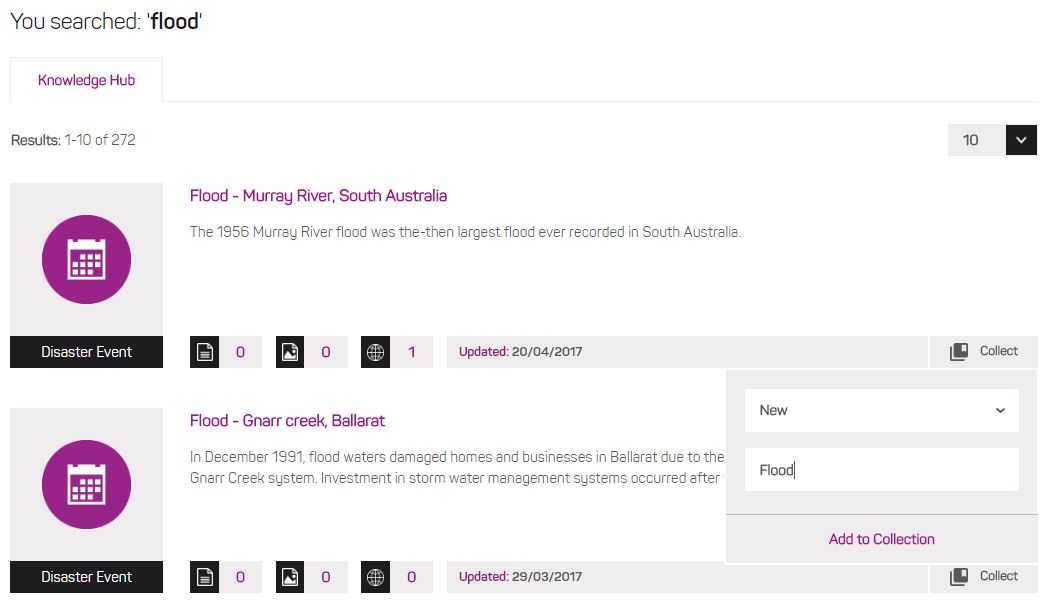
You will then receive confirmation that the record has been added to your collection.
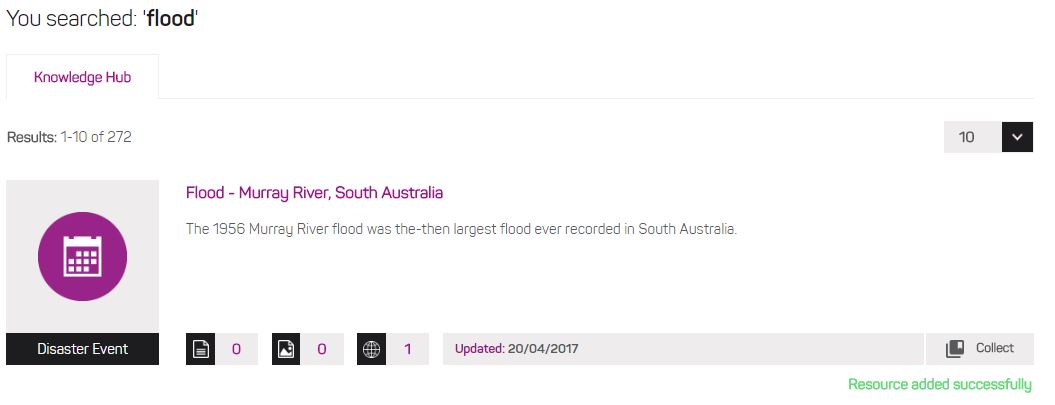
Managing information in your personal collection(s)
To find your saved collections, click on the 'My Collections' button on the top right hand side of the screen
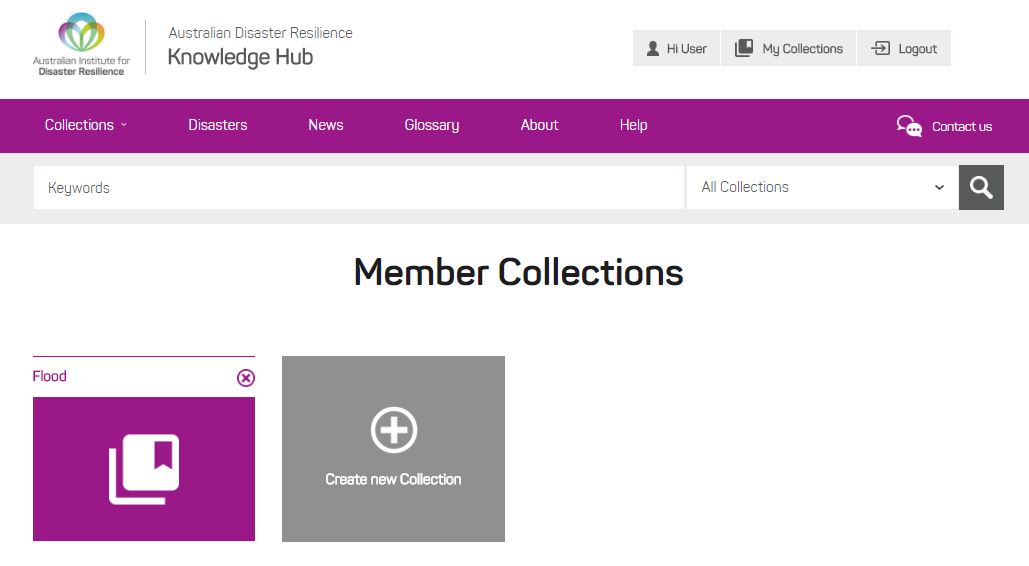
Click on your collection folder to see the records saved in that collection. To permanently remove an item from the collection, simply click the 'Remove from Collection' button.